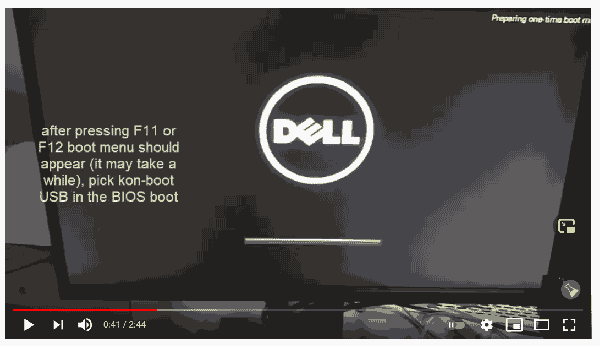5 Ways to Reset Forgotten Windows 10 password for System Administrator or Microsoft Account
If you forgot your Windows 10 administrator password, you can't install any new software. Well, in some cases you won't even be able to use your Windows PC. There are several ways to reset your password, so you still have several options. In this tutorial, we're going to show you 5 easy ways to reset a forgotten Windows 10 password for your administrator and Microsoft account. Don't worry, at least one of these methods will work for you.Login with another login option
Assuming you can still sign in to Windows 10 with a PIN, password, or just another administrator account, there's a good chance you can open an elevated command prompt and easily reset your Windows 10 password.
simply:
- Press Windows logo key + X on your keyboard. This should open the Quick Access menu. Now, click the Command Prompt (Run as Administrator)
- To reset a forgotten password, type the following command and press Enter:
- Remember to replace john and magicpassword with the destination user name and password requested respectively.
net user john magicpassword
Net User is a command-line tool built into Windows 10 and older Windows systems. Use the network user command to add, delete, and make changes to user accounts on your computer, all at the command prompt.
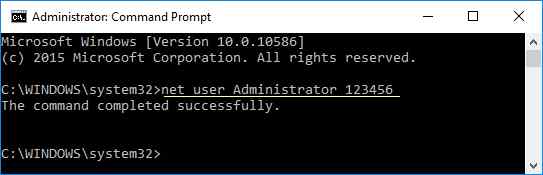
If everything was done correctly, the password for the desired account should be changed. You can now restart your computer or sign out and sign in with your newly set password.
Use MSDaRT to Reset Windows 10 password
Microsoft DaRT stands for Microsoft Diagnostics and Recovery Toolset is a Microsoft tool that helps IT professionals recover computers in an emergency. Typically, you start your computer using a DART Recovery CD, and then run the built-in Locksmith Wizard tool. MSDaRT allows you to reset the Windows 10 password of any local account (it won't work with Microsoft accounts).
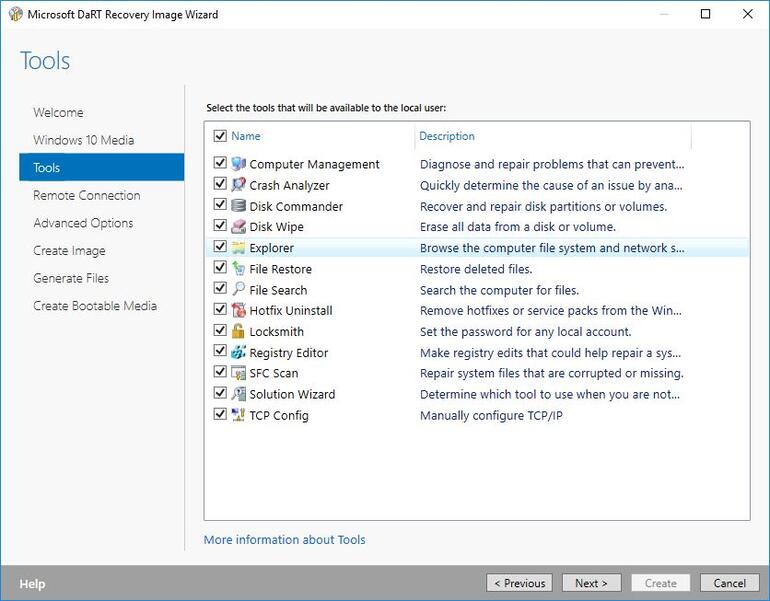
Unfortunately, this MSDaRT is not free and is only available to Microsoft volume clients (i.e. MSDN subscribers). When doing the Windows 10 password reset, check out the tutorial before on Microsoft website.
Use Windows console (CMD))
Are you already signed in to Windows 10 but can't remember your password? Afraid to shut down your computer just in case you can't get back in? You can bypass the need for your old password by using the Windows command prompt.
- Press the Win + X keys and select Command Prompt (Administrator) from the menu. If you can't find this option in the list, type cmd in the taskbar search box, right-click the Command Prompt option, and select Run as administrator from the menu.
- Command Prompt window to open, type the following line:
net username *
- Replace the user name from the previous command with the user name for the account. Press Enter.
- If you see a password for the user, just press Enter.
- You will be prompted the password again. Just press Enter again
Windows password disk
If you are using a local account in Windows 10 the easiest solution to get out of the "lost Windows password" situation is to use a password reset disk. Of course, this reset disk must be created before losing your Windows password, not after.
Remember: it is enough to create a password reset disk once. It doesn't matter how many times you change your password after you create the drive, it will still work to reset the lost password.
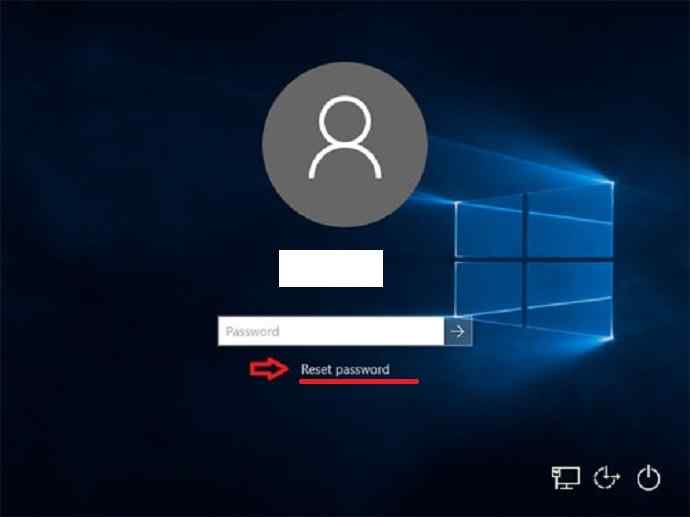
Online Microsoft account reset
Since Windows 8, many people now use a Microsoft account to sign in to Windows. When you forgot your Microsoft account password, just use another computer or device, such as your smartphone, to visit the Windows Live password reset page on the password reset page microsoft website and you can reset your password online. This is relatively easier than resetting your local account password.
If you're not sure if you're signing in to Windows with a Microsoft account, just make sure you're signed in with your email address. If this is true than using a Microsoft account. On the other hand, if you sign in with something other than your email address, such as your name or other handle, you're using a local account. This method will not work with local accounts.
Steps to reset your Microsoft Account:
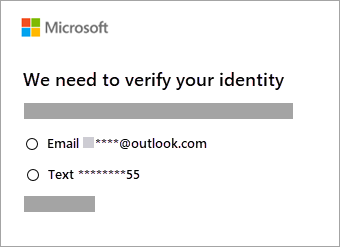
- If the Enter Password window is still open, select Forgot password?
- Verify your identity (Microsoft must verify your identity before you can continue to reset your password)
- Get the verification code (Depending on the contact method you choose, retype the first part of your email address or the last four digits of the phone number you specified in the previous window.)
- Select download code
- Microsoft will send a verification code to the email address or phone number you selected.
- Paste, or type the code you received and choose Next.
- Type new password and select Next.
- Windows password has been successfully reset.
When the process is complete, your account no longer needs a password. That is, the next time you start Windows, you'll be automatically signed in to your Windows. With this technique, we have basically reset (deleted) the password for the user name account. It's a pretty secure solution, provided you have administrator access to the command line or you're already logged in to your Windows system. Basically, with this method, we used the command prompt to bypass Windows password.
Use Kon-Boot tool
KON-BOOT Kon-Boot is a tool that bypasses the Windows password and allows you to log in to Windows without changing, knowing or deleting your current password.
Below you can check a video tutorial (click on the image to load) showing how to instantly bypass Windows password with KON-BOOT tool:
Kon-Boot has been successfully used by military personnel, IT companies and IT professionals, forensic experts and private clients. Currently, Kon-Boot is the world's best solution to bypass Windows passwords.
conclusion
In this article, we have shown you 5 easy ways to Reset Forgotten Windows 10 password. We believe it should worked for you. If you are looking for a painless, fast and cost-effective solution, you should really try Kon-Boot to Review a windows password.